
Tapestry artists have long used photography as a way of
capturing images. Often collected to be used as a resource for further
development into design ideas for tapestries. Twenty years ago as a visual arts student with a one year
old child, I developed a habit of setting up still lifes around my home. I used
the viewfinder on my camera to try out many different compositions, looking
from different angles and perspectives, using 35mm film. Films were sent away
for processing, photos were then pasted into my journals, along with notes and
sketches. Some images became drawings, paintings and linocuts, some eventually
became tapestry designs.
I decided to use the photo for a tapestry that would
be woven to a format of 100cm W X 80cm H. The photo was hand cropped to a format
that would scale up to 8 x 10 inches. Slightly altered and painted in gouache
for the final tapestry design.
The design was then traced onto an overhead projector sheet and
projected onto paper taped to a wall and enlarged to 80cm H X 100cm W for the cartoon. 'Blue Patterned Plate
with Fruit' 2008
With the introduction of digital cameras, photography became
a quick and easy way to record images. Most homes owned a personal computer and programs such as Photoshop became popular editing tools. In 2008 a group challenge was announced for
an exhibition titled 'Tapestry Blues'. I remembered a digital photo that I had
taken of chillies picked from my garden and set on the same blue plate I had
used in the previous tapestry.
The format was to be no larger than 20cm X 20cm. I cropped
the photo to size in Photoshop and played around with a simple Solarize filter.
I then played around in Photoshop with altering the curves
and balances in this image.
I finally decided that the images were far too busy for such
a small tapestry and chose to paint the design in gouache. The background was
painted blue which gave good contrast to the vibrancy of the red chillies.
Final tapestry 'Late Season Chillies' 20cm H X 20cm W 2009.
The only tapestry that I have woven directly from a digital
image is fully documented here.
Fast forward a decade and it is unusual to see anyone using a
dedicated camera. Smartphone's seem to now
be preferred, as many have high quality built in cameras. I have a Microsoft Lumia
950 XL Smartphone. I chose it as it has an excellent 20 megapixel camera with a dedicated camera shutter
button. It has a Windows 10 operating
system and runs most of the same apps as my Surface Pro 3. My phone has the
capacity to take up to a 64gb micro sd card. Photos are set up to be saved to
the sd card and are around 3 megabyte and 3000 megapixels in size, giving you a
high quality image to print, crop or manipulate in some way. The only downside
to choosing a Windows phone is that it is neither iOS or Android. So far the
Microsoft Store has limited photo editing apps available.
While researching for this article I tried to find some
photo editing apps that are available from the Apple Store, Google Play and the
Microsoft Store. One of the only options that I could find was an app called SuperPhoto.
The app is free but it has a lot of locked features. I downloaded a free trial
of the full app but found it difficult to use and was not pleased with any of
the results. Rather that altering the images, it seems to simply cover your
image with a filter. A search for photos using this app can be found on
instagram here.
I then decided to have a play with the highly popular app Waterlogue So far it is available in both the Apple and Microsoft Stores, you can download it as a free trial without committing to purchase it. Unlike some apps you do not need an internet connection to use it. I have chosen to use the above photo of an Australian native 'Egg and Bacon' plant as it was taken with my phone and is a good example of the photo quality.
The app has a small camera icon on the left, when selected it gives you the option to take a photo or choose one from your pictures folder.
The app has fourteen different choices for image manipulation so I will upload trials in order from left to right. This is the Vibrant selection.
When the next option is selected the app creates a small preview.
By clicking on the preview the photo is then changed fully into its final image. This selection is Natural.
This selection is Bold and one of my favorites to use.
This one is the Luminous selection and you can now begin to see how different they all are.
The It's Technical selection adds a black outline to the more dominant shapes in the photo.
The Streamlined selection becomes less outlined and slightly softer in the background.
The background colour is completely altered with the Travelogue selection.
A lot less detail in the Rainy selection but for certain images it could be quite lovely.
More colour in the background with the Illustration selection but it also has the white areas suggesting a watercolour painting.
The Soaked option seems to have flattened out the background in comparison to the previous image.
This time the Shallow selection has flattened out the entire image.
Colours are becoming brighter again with the Colour Bloom selection.
The Fashionable selection seems to take most of the colour out of the background.
Completely changed the Blotted selection breaks the image down into large shapes.
There are simple editing tools built into the app. You can slightly change the size of the pixels, which is like painting with a small or larger brush. Light variances are also available.
By selecting the small heart icon on the right hand side, the app gives you several options to save or share your images. The Save to Photos option, images are saved directly into your pictures folder. The app automatically changes the original file name to Waterlogue. It's a good idea to go straight into your folder and change the name of the image to the app selection that created it, rather than wonder later on which one you used. Transferring images into dedicated folders helps keep your pictures folder tidy.
Manipulated images are saved slightly smaller that the original, but will print out to a good scale if you wish to make a cartoon tracing from them.
While playing around with other photos I was surprised how this burnt log with little contrasts.
Could be transformed into such a beautiful image. This was created using colour bloom.
An iconic Australia image of Uluru taken while I was waiting for the sun to set, clearly shows the shadow of a passing cloud.
Transformed here into a desert painting using the Luminous option.
If you are new to tapestry weaving and feel that the examples that I have show would be challenging to weave. You may like to choose a less detailed photo to manipulate. This photo was taken from Big Hill lookout in Stawell where I live.
Manipulated with the Natural option it would make a very beautiful small tapestry.
This photo was taken at dawn after a night crossing from Melbourne to Devonport in Tasmania.
Manipulated with the Luminous option it becomes a simple but beautiful image.
You may like to use photos of you own drawings, paintings or collages to manipulate for design ideas. They can then be printed, reworked, photographed again. The possibilities are endless. If you would like to see what others have created using this app, you will find lots of inspiration here.
Do you have a favorite photo editing app, if so, please share in the comments below.
If you finally made it all the way down to here! please be aware that on the east coast of Australia, I am 19 hours ahead of United States Pacific Standard Time. Any questions left in the comments will be replied to, but for me now its almost January 26th!
January 22nd: Molly Elkind: Collage as research
January 23rd: Ellen Bruxvoort - Vlog on Instagram about her design process
January 24th: Tommye Scanlin: Literature as inspiration
January 25th: Debbie Herd: Digital design tools
January 26th: Barbara Burns: Documenting your design for promotion
WIN ONE OF 26 PRIZES!
Follow all the
stops on the blog tour to increase your chance to win one of the following
prizes: $50 towards a Mirrix Loom, a Hokett loom kit, a Hokett Tiny Turned Beater, a project bag from Halcyon Yarn
containing rosewood bobbins and a voucher for their
online shop, a voucher for Weaversbazaar’s online shop, a free entry into
ATA’s 12th international, unjuried, small format exhibition and a free one-year
membership to ATA.
Here’s how to
enter to win. Comment on this blog post then go here to let ATA know that you commented. The
more blog posts you comment on the more chances you have to win so be sure to
follow along. Ellen Bruxvoort is doing an Instagram video for the tour and if
you respond with a photo or video on social media describing how you design
tapestry you get five extra entries in the giveaway. Let the sharing begin!
To win another 5 entries into the giveaway enter to exhibit in The Biggest Little Tapestries in the World, ATA’s 12th
international, unjuried small format exhibition, and then let us know that you
entered by going here by Sunday January 28th. For this
exhibition all entries get accepted to exhibit as long as your tapestry fits
within the size requirements!
ABOUT AMERICAN TAPESTRY ALLIANCE
The
American Tapestry Alliance is a nonprofit organization that provides
programming for tapestry weavers around the world, including exhibitions (like
Tapestry Unlimited), both juried and unjuried, in museums, art centres and
online, along with exhibition catalogues. They offer workshops, lectures,
one-on-one mentoring and online educational articles as well as awards,
including scholarships, membership grants, an international student award, and
the Award of Excellence. They also put out a quarterly newsletter, monthly
eNews & eKudos, an annual digest. Members benefit from personalized artists
pages on the ATA website, online exhibitions, educational articles, access to
scholarships and more.
You’re invited to exhibit! The Biggest Little
Tapestries in the World, ATA’s 12th international, unjuried small format
exhibition is open to all weavers. We invite entries which fit more traditional
definitions of tapestry, and also entries that expand upon the core principles
of the medium as they explore new techniques and processes. Multimedia work is
welcome. The Biggest Little Tapestries in the World! will hang at the Northwest
Reno Public Library, 2325 Robb Drive. The entry form (intent to participate) is
due February 15, 2018. The tapestry, and an image of the tapestry is not due
until March 31, 2018. Find more details here




































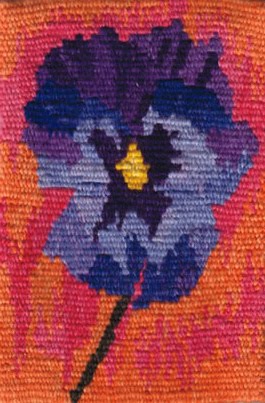



Wonderfully informative post, Debbie! You’ve given us so much to think about and ways to use the digital tools we have. I’ll enjoy reading this over and over.
ReplyDeleteHi Tommye, thanks for your positive feedback. I loved your post and have some books to suggest but need to look up the proper titles and authors. Hilary Spurling's two volumes on Matisse are incredibly inspiring. Debbie.
DeleteGreat post! I like using a few phone apps to play with photos for tapestry, too. Sometimes I will take an edited photo from one app and use it as a starting point for editing in another app. The possibilities are endless. Some of the apps I have had success with in addition to Waterlogue include MobileMonet, Artisto, Prisma, Abstract You, PicsArt, and Prisma.
ReplyDeleteI've combined apps too! After a while I couldn't tell you the steps that I took to get an effect.
DeleteHi Mavis, yes apps are fun to use. Thanks for sharing your favorites, I just wish that apps were available to include all operating systems. Apple is so popular as there are so many choices.
DeleteHi Laurie, I know exactly what you mean. Although it's a huge program the history in Photoshop comes in very handy to look back through if you can't remember how the image was created. So far apps do not have that feature. Debbie.
DeleteI am not an artist. I see things in my head but there is block from the brain to the pencil to capture the image on paper. I've been exploring the photo option as a part of my design process and had a breakthrough after a workshop with Joan Baxter and watching the Sylvia Heyden video (over and over). Your blog today has added another layer to the design process and freedom to let go of the need to only rely on the drawing approach to tapestry design. Thank you.. Linda R.
ReplyDeleteHI Linda, I can relate to how you feel about not getting ideas onto paper. I have always worked in textiles and had not done any drawing or painting for almost a decade before I enrolled in formal education. I often contemplated that I should have paid more attention to the "Art' in Diploma of Art 'Tapestry' The Blog Tour was conceived with the hope of opening up a conversation around the mantra, ‘there is no wrong way to design’ You just have to do what seems right for you. Debbie.
DeleteWow I am so impressed! I use photoshop with digital satelitte imagery in my quilts and this really give me some new processes to look at! I love weaving and have inherited a loom....so great inspiration for sure! Thanks for your generosity in sharing!.
ReplyDeleteHi Deb, I am glad that you found the article of interest to you. Manipulated images can be used in so many different media. And they are a bit of fun to use. Debbie.
DeleteSo helpful. I am glad to find your blog and work.
ReplyDeleteJanet thank you, I am pleased that you found the article helpful.
DeleteMany thanks for all this information!
ReplyDeleteMuch design "Food for thought". I have always loved your chilies tapestry and very nice to find out how it was designed.
Victoria, thanks for you kind feedback. While I was writing the article I thought readers would think me a bit crazy to see that I ended up painting the final design! I find that painting them engages me more with the feeling of what I am trying to achieve. I have only woven one tapestry that was designed by someone else and found it very difficult as it was missing my normal process of such familiarity. My drawing teacher always referred to it all as 'Grist for the Mill' Debbie.
DeleteHi Debbie: Thanks so much for your informative article. I am really a newbie in digital imaging not to mention tapestry weaving, but your information really inspired me to get the ap for my phone and have some fun playing with images. Thanks so much!
ReplyDeleteHi Joy, I am pleased that you found the article inspired you to purchase the app. The great thing about using them is that they do all the work. Good luck with your future projects. Debbie.
DeleteThank you for your article! If I may throw another program in the mix, I love using GIMP! GIMP is a free program for laptop or desktop and has practically all the functionality of Photoshop. I use it a lot for my designs.
ReplyDeleteHi Agnes, thanks for sharing GIMP, I looked it up and it seems that it works on all operating systems so that is a huge bonus. Debbie.
DeleteOk, I'm going to give this a try! I am so not into tech stuff but your article makes me want to give it a try. I love your chili peppers!!!
ReplyDeleteThanks Cooky Schock, I am glad that it has inspired you to try out some apps. Thanks for your comment on my Chillies tapestry, it's a good example of how something simple can work well in tapestry.
DeleteThank you for your thought provoking post. Viewing all the different manipulations from one image was great as I have not done a lot with other digital tools but see the usefulness of exploring them.
ReplyDeleteCarol, I was a bit concerned that I was using so many images, but I thought that showing all the program options would give a better idea of what you can achieve. I hope that you have fun if you choose to play around with some apps. Debbie.
DeleteThis is just what I've been looking for to get those photo images distilled for tapestry. Thank you for all the info!
ReplyDeleteNan, I am glad that you found the article helpful.Debbie.
DeleteDebbie, thank you so much for this information. I have used the posterize and cut-out filters in Photoshop to convert photos into tapestry designs, then I'd play with the colors in Paint or Irfanview or another free app. Since I don't have Photoshop at home now, I'm going to check out Waterlogue and Gimp. I love those filters in Waterlogue!
ReplyDeleteHi Laurie, thanks for sharing your design process. Photoshop is such an expensive program to purchase. I find it interesting that so many apps are free or quite cheap to buy. I think I paid about $5 Au for the Waterlogue app, I have certainly had my $5 of fun with it. Debbie.
DeleteThank you for your very informative post! I will definitely lookat Waterlogue; it's useful to see the effects available, and your explanation of what is happening with each filter is helpful. I don't have an art background and can see differences between effects, but can't describe them. I will refer back to this post in future.
ReplyDeleteThank you for sharing your design process. I have taken photos with my android phone and manipulated them with Photoshop a few times. So many choices! I have recently come up with an image that may turn into a tapestry. Designing a cartoon this way is new to me.
ReplyDeleteThanks Julia, good luck with your future tapestries. Debbie
DeleteDebbie - Thanks for sharing this photo manipulated example with us. A good reminder that there are many ways to simplify an image and enhance to give it more weavability. I've been struggling with a few images so here we go!
ReplyDeleteDebbie, I appreciate the journey through your design process to where you are currently, very cool and thank you.
DeleteMartha, good luck with your tapestries and sometimes simple can be the best choice. Debbie.
DeletePatricia, thank you.I am looking forward to choosing an image to weave. Debbie.
DeleteGreat post and thanks for taking the time to show all those different transformations of one image. I've been experimenting since I was mesmerized by a Matisse print while visiting a local museum last year. The photograph has evolved into 2 different sketches (for a tapestry) by simplifying one section, but may now try some digital photo apps on it as well to see what else "comes up." The comments above have been helpful, too!
ReplyDeletemsartpride, I am glad that you found the article inspiring, good luck with your tapestry design. I am also enjoying the comments. Debbie.
DeleteWow! Such an interesting design process! Now I need to look back at the millions of photos I take and play around with a photo to tapestry project! Thanks!
ReplyDeleteBridget, enjoy the process and have fun with it, Debbie.
DeleteGreat post. I use Waterlogue too, but one of my favorites is Snapseed. Unfortunately other favorite photo apps are no long compatible on iPhone since the new iOS update. That is part of the problem with editing on a phone.
ReplyDeleteMartha, thanks for sharing a different app. Updated operating systems can be disappointing when older programs are no longer supported. I suppose it all depends on sales as to whether the app creators produce and updated app. Debbie.
DeletePhotoshop Elements is not free - about $70, but it has many useful features including layers and a raw editor, and is very easy to use. I like GIMP, and it's free, but a little more complicated. Photoscape X is another free editor that is good - additional features can be purchased for more special effects. On the tablet Procreate is a good paint software that supports layers. I like to make a line drawing which I then will use other layers to experiment with color schemes. Sometimes I do the line drawing in the software, other times I do a line drawing on paper and then photograph it.
ReplyDeleteWow, Susan thanks for sharing your process. I am enjoying reading every ones different ways of working. UK tapestry weaver Jo Barker uses a similar process in Photoshop to what you have described. Are you familiar with her work? Debbie.
DeleteNice! I've used Prisma before, it is so much fun. I'll have to try this one too. Thanks!
ReplyDeleteAnnette thanks for the tip on using Prisma. I will have to check it out. Debbie.
DeleteThanks for the tips, I took a lot of photos this summer with he intention of using them for tapestry designs. this will help
ReplyDeletepcooper, i am pleased that you found the article helpful.
DeleteThat's really interesting. I've never done any sort of digital manipulation, but it looks really promising. Thanks!
ReplyDeleteHi Laura, I hope that you give it a try sometime in the future. Debbie.
DeleteI will definitely check out Waterlogue! Thank you for this breakdown!
ReplyDeleteSarah, good luck with trying out the app, its lots of fun. Debbie.
DeleteGood overview. I particularly like the idea of photographing my drawings or paintings and then using digital means to adapt them to tapestry.
ReplyDeleteLinda, I tried out a few of my drawings and linocuts with the app. I was quite pleased with the results and look forward to re working some of them. Debbie.
DeleteThanks Debbie for an interesting post with many inspiring ideas.
ReplyDeleteGloria, I am pleased that you found it inspiring. Debbie.
DeleteThanks, Debbie, for a very helpful post. I have Waterlogue on my iPhone, but have yet to explore it much. Your post is inspiring me to dust it off and start playing with it again. Like another commenter, I use GIMP quite a lot.
ReplyDeleteThanks Beth, enjoy playing with the app. There have been a lot of comments about GIMP. I will definitely give it a try. Debbie.
DeleteThanks Debbie. I have lots of saved photos but really never knew how to take the next steps. Your information has given me renewed interest in creating tapestry images my photos.
ReplyDeleteweavingrose, good luck with your future tapestry designs. Now that we are using digital images, those photos seem to multiply, but give you lots to work with. Debbie.
DeleteVery nice summary of the process, Debbie! I am currently designing using Photoshop and it is so much fun! It can be mind blowing sometimes how the filters change the colors of things and we saw that in your examples. I also like to "invert" the values sometimes where the lights become dark and vice versa. If it is too weird you just undo it. Magic! ~Ellen R
ReplyDeleteThanks Ellen, I have done a few Photoshop courses but for me there is SO much to learn. I am still a beginner. What I do love is that it saves the history. Very handy if you have no idea how you got to a certain point! Debbie.
DeleteI am a novice at computer photo manipulation, so informative! I tend to draw my tapestry designs. Thanks.
ReplyDeleteHeather, There are so many options out there now, but drawing is still a great skill to have. Debbie.
DeleteThis was so helpful. I haven't tried that much photo manipulation and none with the idea of using them for tapestries. You've opened new possibilities! Thank you!
ReplyDeleteLu, I am glad that you found the article helpful. Debbie.
DeleteGreat intro to using digital images--being somewhat simple, I liked the first one best :) But now I will try some more sophisticated applications
ReplyDeleteJane good luck with your experiments. Debbie.
DeleteVery informative! Thank you for sharing this information?
ReplyDeleteYou are welcome Kathy. Debbie.
DeleteI can't wait to try some new things. Thank you!
ReplyDeleteHave fun Anne. Debbie.
DeleteDebbie, this is incredibly helpful. thank you! love seeing the effects of the different settings. so many options!
ReplyDeleteVery interesting! I enjoyed seeing your working methods and your beautiful work! Thanks for sharing.
ReplyDeleteThanks for your kind comments. Debbie.
DeleteThanks for sharing your process. I too use my photos for inspiration. Will have to try Waterlogue! I belong to Adobe Creative Cloud and have access to Photoshop, Illustrator and many other products. Well worth the monthly fee. I also like these apps: Glaze, Snapseed and Toon Camera.
ReplyDeleteThanks for this Debbie I will look into waterlogue and other means of manipulation. Thanks for the explanation and inspiration.
ReplyDeleteHi Olly, Have fun in the future if you decide to play around with some apps. Debbie.
DeleteSuch a lot of great information here Debbie - thank you. I am more used to playing on a full screen desktop and I am only just getting used to my iPhone for taking photos. It'll be fun learning to manipulate photos on my iPhone and I'll definitely look at your recommendations for apps. I can see now how this could really help me with designing for my tapestries - thank you. Happy days, Helen
ReplyDeleteHi Helen, I am not a Mac user, but when I purchased the app from the Microsoft store it is available for PC and mobile phone. My Microsoft tablet Surface pro 3 has a windows 10 operating system so I have the app installed on it as well. For the article I downloaded the photos off my phone and used the tablet to create the images. If I had an up to date operating system on my desk to computer I could use the app on it as well. I would imagine that Mac works in a similar way. You could look into it and see if you can install apps on your desk top. Debbie.
DeleteDebbie, thanks for sharing your process. I love the idea of setting up and photographing little still lives around the house. It was great to see how you worked with and developed those images.
ReplyDeleteHi Molly, I have always been inspired by painters who use their own interiors in their work. My two favorite Australian still life painters are Margaret Olley and Criss Canning. If you search their names in Google Images you can see their work. I loved your post but have not had a chance to make a comment. Debbie.
DeleteDebbie, thanks for the wonderful blog. Your blog is most inspiring since we all seem to have a camera/phone with us all the time. Great opportunities for possible tapestries! I am a photographer as well as tapestry weaver and use Lightroom for my photos. It is a bit more complicated than Waterlogue (which I have on my iPhone), but I am familiar with all the tools and I can do more manipulations with that software.
ReplyDeleteHi Regina, thanks for your comments. I have Lightroom on my surface. So far I have not used it much. I may take a class sometime in the future to learn to get the most out of the program. Debbie.
DeleteThank you Debbie for some really great info on manipulating photos as your design process.
ReplyDeleteYou are welcome Lindsay. Debbie.
Deletewow ! A whole new world. Love taking photos of things that inspire me but had no exposure to digital editing like this !
ReplyDeleteHi Peg, technology is advancing all the time. It has certainly opened up a new world for designing tapestries. Debbie.
DeleteMmmmm, Chillies! Vibrant for the eyes. Vibrant for the mouth - and they tummy!
ReplyDeleteI have played a little bit with the WL app, but not in a while. Thanks for the reminder!
Lovely photos.
Thanks Meisha and yes we eat a lot of chili here! Have fun with the app. Debbie.
DeleteLoved all the useful tips. I'm a Waterlogue fan but never thought to use with tapestry work. This could be perfect - since I tend to be more abstract, but start with nature. Many thanks.
ReplyDeleteHi Cate I am glad that you feel that you can use some of these ideas in your work. Debbie.
DeleteIt's surprising how an image can be transformed with a simple click. Thank you for sharing!
ReplyDeleteExactly Larazar, it is that simple. Debbie,
DeleteGreat info presented. I got photoshop elements last year to help me “simplify “ a photo I wanted to make a cartoon from. I really need to learn to use the tool, but sitting in front of the computer is not very inviting. But it I get an app for my iPad, I can play anywhere. DUH! Thanks for the inspiration.
ReplyDeleteHi Mad. I agree, programs like Photoshop take a lot of time to become proficient with. That is why I like apps, far easier to use and they do all the work!. Debbie.
DeleteLove this post with the images of your process and thinking. I often use photo editing, esp. Photoshop for its layers where you can move objects around, adjusting my composition and allowing me to make changes to each object separately and Illustrator for simplifying shapes.
ReplyDeleteBeth, I have not tried it yet , but it could be fun to have an image created by an app and then manipulate it in a different program. Debbie.
DeleteI really loved seeing this process! I tend to like traditional media and forget how useful the digital process can be for designing. Thank you for sharing how you work with this valuable tool.
ReplyDeleteDori, Digital tools are great, but somehow painting or drawing your own design is far more engaging. Debbie
DeleteWhat an amazing post. I had no idea there were so many options. I will be studying this post again with an image or two in hand. Thank you!
ReplyDeleteNancy. There are many programs and apps out there on the market. Have fun if you choose to use them. Debbie.
DeleteI also use excerpts from photographs to develop images suitable for tapestry weaving. As a beginner in weaving it has been extremely difficult for me to simplify them enough. I always want to include too much detail. Posts such as yours continue to assist me in my learning process. Thank you.
ReplyDeleteBilly, I am glad that you found the article helpful. Sometimes scale has a lot to do with how much detail you can put into a design. Debbie.
DeleteThanks Debbie for your blog - and it was great to see Australian images too! I have my phone with me and take loads of images as I walk in the bush, but then am sometimes overwhelmed with how to make so much detailed information into a coherent and weavable image. You've given me some valuable ideas.
ReplyDeleteRita, That's the problem, what to weave and what to leave out. I don't fancy weaving some of the examples here unless they were large scale. Debbie
DeleteVery, very helpful information and a fun tour of your process. Thank you!
ReplyDeleteYou are welcome Ruth.
DeleteThis is very helpful. Than you for so generously sharing.
ReplyDeleteBonnie, you are welcome Debbie.
DeleteDebbie, I love the examples you provided! It opens up so many new possibilities that I've either not been aware of or not yet pursued. thank you.
ReplyDeleteMarlena, There are lots of programs out there to play with. Debbie.
DeleteThanks! You gave me some good ideas for looking at my photos differently, before drawing my cartoon!
ReplyDeleteBonni, Glad to be of help. Debbie.
DeleteInteresting and fun ways to use digital, thanks for sharing!
ReplyDeleteErin, yes it is fun to play with apps. Debbie.
DeleteErin, you are welcome. Debbie.
DeleteThanks for the ideas.
ReplyDeleteYou are welcome. I hope that you can use some of the ideas in your won practice. Debbie.
DeleteI've used Waterlogue a bit with the hope of translating some of those to cartoons--thanks for showing us how you've done that. Thanks to the other commenters for their app suggestions, too.
ReplyDeleteCarolyn
Hi Carolyn. I have also enjoyed reading how others are using different ways to manipulate digital images. Debbie.
DeleteI love your ideas, and wanted to share that you can also do similar fun things with graphics using GIMP, which is free..
ReplyDeleteHi Jessica, A few people have also mentioned GIMP. I will definitely check it out. Debbie.
DeleteDebbie thank you for the blog tour subject. I'm a fairly adept Photoshop user and yet I gained so much from this. Explanations and images all helped to make it a ah ha I hadn't thought of that!
ReplyDeleteHi Sue, pleased that you found it helpful. Debbie.
DeleteDebbie, It's fascinating to see the possibilities for using photos as a basis for tapestry design! Thank you for sharing these tools. This blog is a real keeper! I also enjoyed seeing your picture of Uluru. We were there when we visited Australia almost 25 years ago. I am looking forward to going through your exhibitions linked below!
ReplyDeleteMary Mason Banks
Hi Marion. Uluru is a special place. I was lucky that there was a thunderstorm while I was there so I got to see water falling down the rock. Debbie.
DeleteThanks for showing us your process, very interesting. I like how you showed how to manipulate the photograph into a simpler image to weave. Luanne McCollum
ReplyDeleteLuanne, some of them would be a challenge to weave but there is beauty in the more simple ones. Debbie.
DeleteWow, very cool. One day maybe I’ll tackle this technique :)
ReplyDeleteAshley, I hope that you try some of these ideas. Its lots of fun. Debbie.
DeleteThanks for the article. I use photos as well in similar ways. I do love having my own darkroom all the time.
ReplyDeleteThis is an amazing post! adding your site to my favorites and will be looking through more of your posts. Very inspiring!
ReplyDeleteThanks Sarah. There is lots of tapestry in the older posts. Enjoy. Debbie.
DeleteLots of great examples and specific suggestions. I have only tried posterizing images and using my IPhone to check values. Thanks for sharing!
ReplyDeleteKiki, glad you liked it. Debbie.
DeleteVery interesting post. I often work from photographs but didn't realize there were all these options for playing with the images. Thank you for showing your design process -- it has given me a lot to think about, and will be a good reference to refer back to.
ReplyDeleteThanks Lee, there are lots of different apps out there. Debbie.
DeleteWhat a thorough and thoughtful post. Souch has changed with our processes photographing scenes and obviously with our abilities to play with them in so little time and in so many ways, but the overall tool remains pure magic. Thank you for taking the time to share your process, ideas, inspiration and specific apps/programs.
ReplyDeleteYou are welcome Jeanine. Debbie.
DeleteThank you for sharing this post about digital images. So many options out there and this post certainly has me thinking more about how to use all the photos I take.....and I take loads of photos!
ReplyDeleteInspirational!!
Alice since digital images came along it is so easy to take lots and lots of photos! Debbie.
Delete